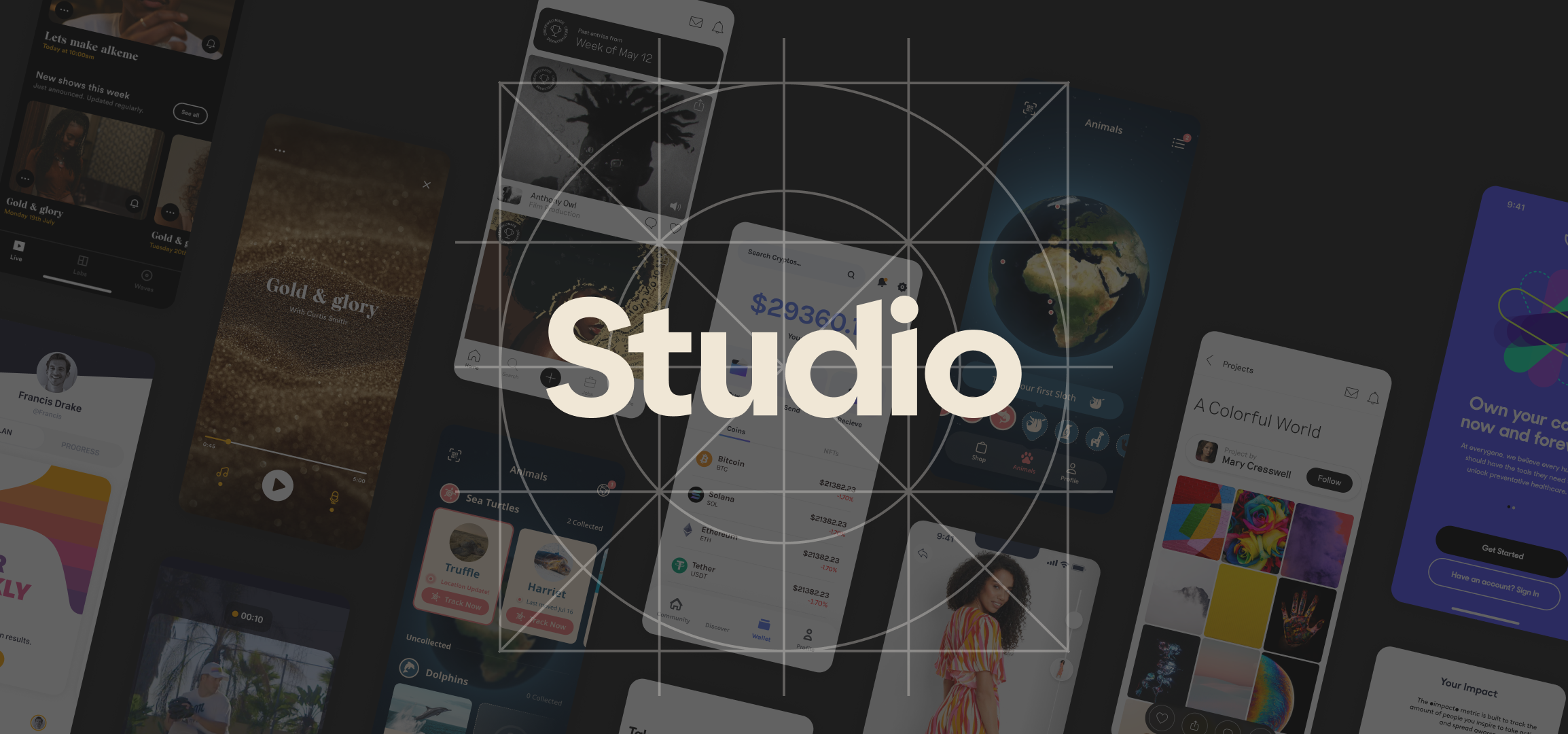
You’ve worked through digital strategy, designed a beautiful and intuitive mobile UI/UX, gathered feedback from users along the way, and ultimately built and QA’d the product extensively. Now all that remains is to submit your app to the App Store for distribution.
While submitting your app for approval isn't exactly a creative challenge, it can be time-consuming - there are lots of t’s to cross and i’s to dot. The good news is that a lot of this can be done ahead of time to avoid any scrambles near launch. Submission hiccups are common, and the last thing you want is to be stuck madly fixing features on a tight launch deadline.
To avoid a dreaded rejection, follow our key tips, templates, and checklist for a smooth submission process.
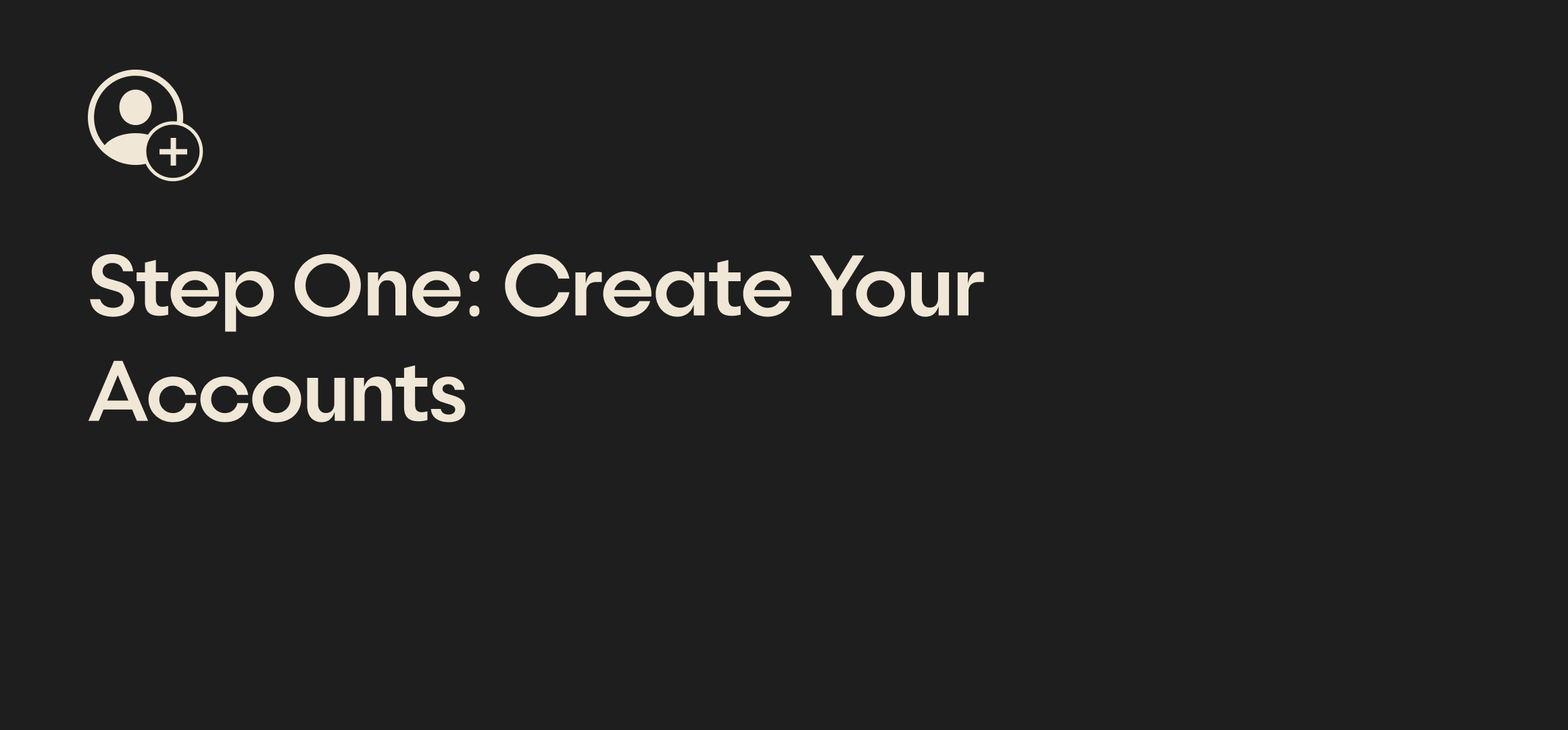
- Developer Account: If your team has been testing your app using Apple distribution channels like Testflight, you likely already have a developer account. If not, create one here.
- Support Email: The listing must provide users with a place to reach out for support, so make sure to set up a “help,” “hello,” or “support” group within your existing email domain.
- Apple Test Accounts: If your product is walled off with a sign up flow, you’ll need to provide Apple with test account credentials with full access to the platform features. Create that account in your backend and double check on the frontend that the account works.
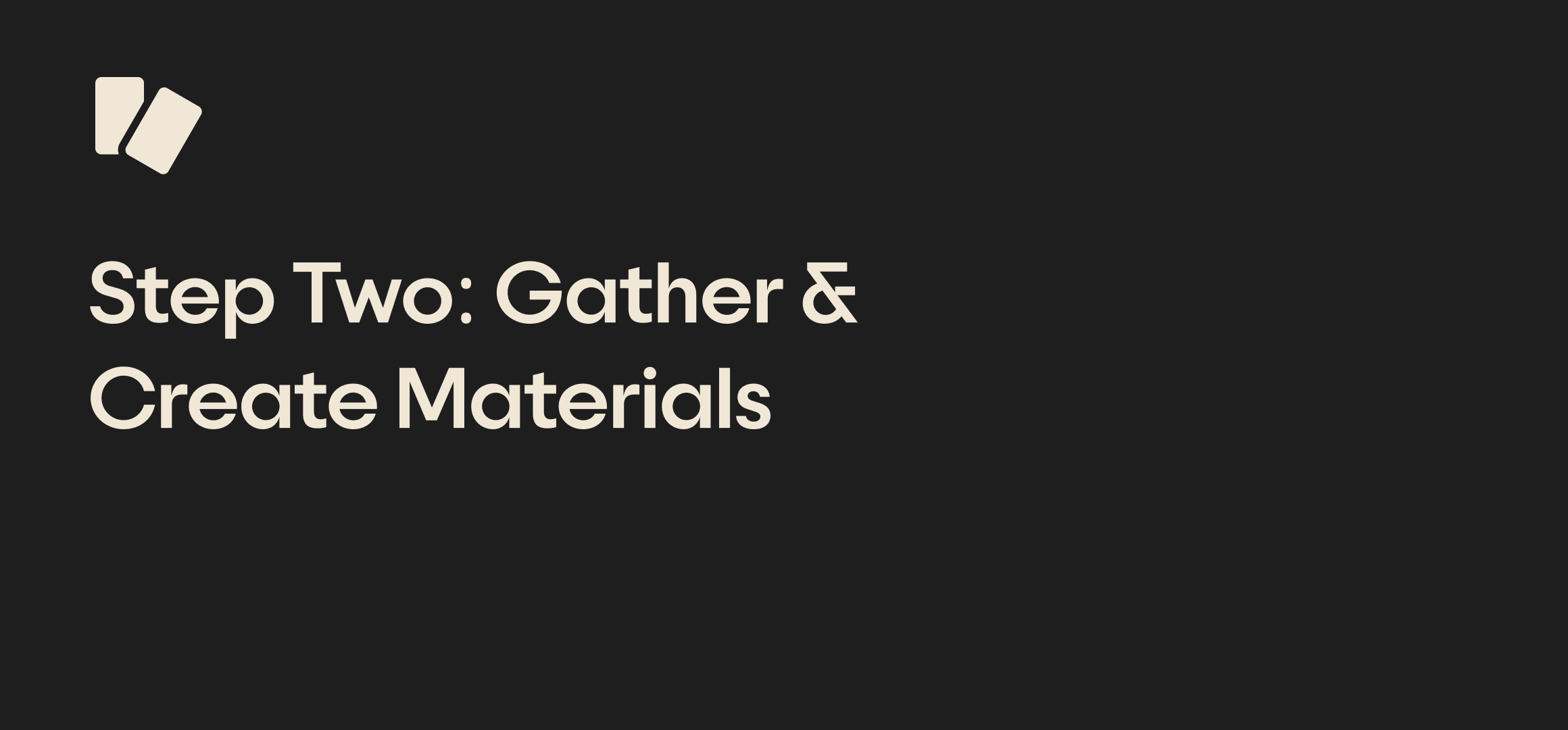
Most Apple submission requirements can be gathered while development is still in progress. No need to scramble - start this process weeks in advance to give you and your team enough time to produce the best possible assets to market your app.
Design App Store Screenshots
App Store screenshots are an opportunity to entice and educate customers who are visiting your app listing page. Designing beautiful and feature informative screens can also be a helpful tool in other marketing efforts outside of the listing.
Apple is extremely particular about the dimensions and phone sizes displayed in these screenshots, and often companies are left to adjust their designs for an approved export last minute. To avoid that stress, use our recommended Figma template community library to drag and drop your designs into the correct sizes and export settings.
A few extra tips to keep in mind while designing:
- As the main visual on the listing page, these screenshots are a wonderful tool to draw a user in. Design these panels with room for a phone screen as well as educational copy, rather than a raw export of just the app on a phone mock up.
- Evaluate what the key features are that might appeal to users who are first learning about your app. Don’t lead with basic profile, setting, or onboarding designs - focus on the meat of what makes your product great. Don’t shy away from sharing impressive metrics or stats directly on these screens.
- Consider what your screenshots look like individually and as one long container. Users will swipe through these images in the App Store so it may be a nice visual touch to provide cohesion between each screen.
- It’s vital that the features and design displayed in these screenshots accurately represent what your product looks like for submission. Don’t tease new features that aren’t yet available in-app, as you will get rejected for inaccuracies between the listing and the live build.
Define Privacy Policy
Every app needs a privacy page for submission. The URL is required as a field in the submission questionnaire and it must be linked to from within the app’s sign up flow. Work with your legal team to produce this content and host it on an accessible page.
Tip: For MVP, if your product doesn’t yet support these pages in-app or your product doesn’t have a website, host this content on a publicly accessible Notion page.
Write App Store copy
There are a few key areas in the App Store listing that require thoughtful product marketing copy. These areas include:
- Title + Subtitle: The title and subtitle of the app is crucial in ensuring the product is easy to discover and download. Consider a short and memorable product name with a subtitle that describes what you do best in 2-3 words. That subtitle will show up in all App Store searches.
- App Description: This is the best place to define what your product does, explain who your company is, and speak directly to users on why they will get value out of your app. Until you have major functional changes, this description can (and should) stay the same between releases. It provides a solid backbone and explanation of what your app is all about. Think of it as your About Us section!
- Promo Text: This text sits above your description - it’s often the first thing users see after screenshots and before they expand to learn more. This is also one of the rare parts of the listing that can be edited at any time between submissions, so it’s a good place to note changes to users when a new build isn’t available.
- What’s New: This can and should change with each new release. Some companies keep it generic - noting when bugs and improvements have been made generally - while others value sharing specifics with customers. Please note, this section is required for each subsequent submission.
Define a Keyword Strategy for ASO
While SEO is all about search results on web, ASO (app store optimization) helps product marketers improve their app's visibility in the app store search results. There are paid and organic options to consider, so you may want to consult with an ASO specialist to determine your strategy and which keywords will boost your chances of discoverability.
Tip: We have historically found that paid campaigns on social tend to be a better driver of downloads than ASO efforts. Of course this is highly dependent on your target demographic and app's use case, but browsing the App Store for general search results typically is less common than responding to ads or web search results. Again, not a rule but something to consider.
Pick categories
There is a predefined list of categories here that you can select from when defining what your product does. This will help your app show up in top lists for that category and get served to users exploring the App Store.
A word on in-app purchases
If you’re considering in-app purchases, you’ll need to add those products separately and get approval from Apple prior to launching.
Note: Apple takes what some lovingly refer to as an “Apple tax” on any digital in-app purchases. Currently, those rates are:
- Standard rate: 30% for most in-app purchases, including one-time purchases and the first year of subscriptions.
- Small Business Program: Eligible small businesses can get a reduced commission rate of 15% on paid apps and In-App Purchases. Check out their program description page to find out if you’re eligible. (As long as you earn less than $1M/year on app sales, you probably are.)
- Subscription reduction: After the first year of a subscription, Apple's commission drops to 15%.
If you want to avoid that cut, be sure you’re selling something physical, rather than digital.
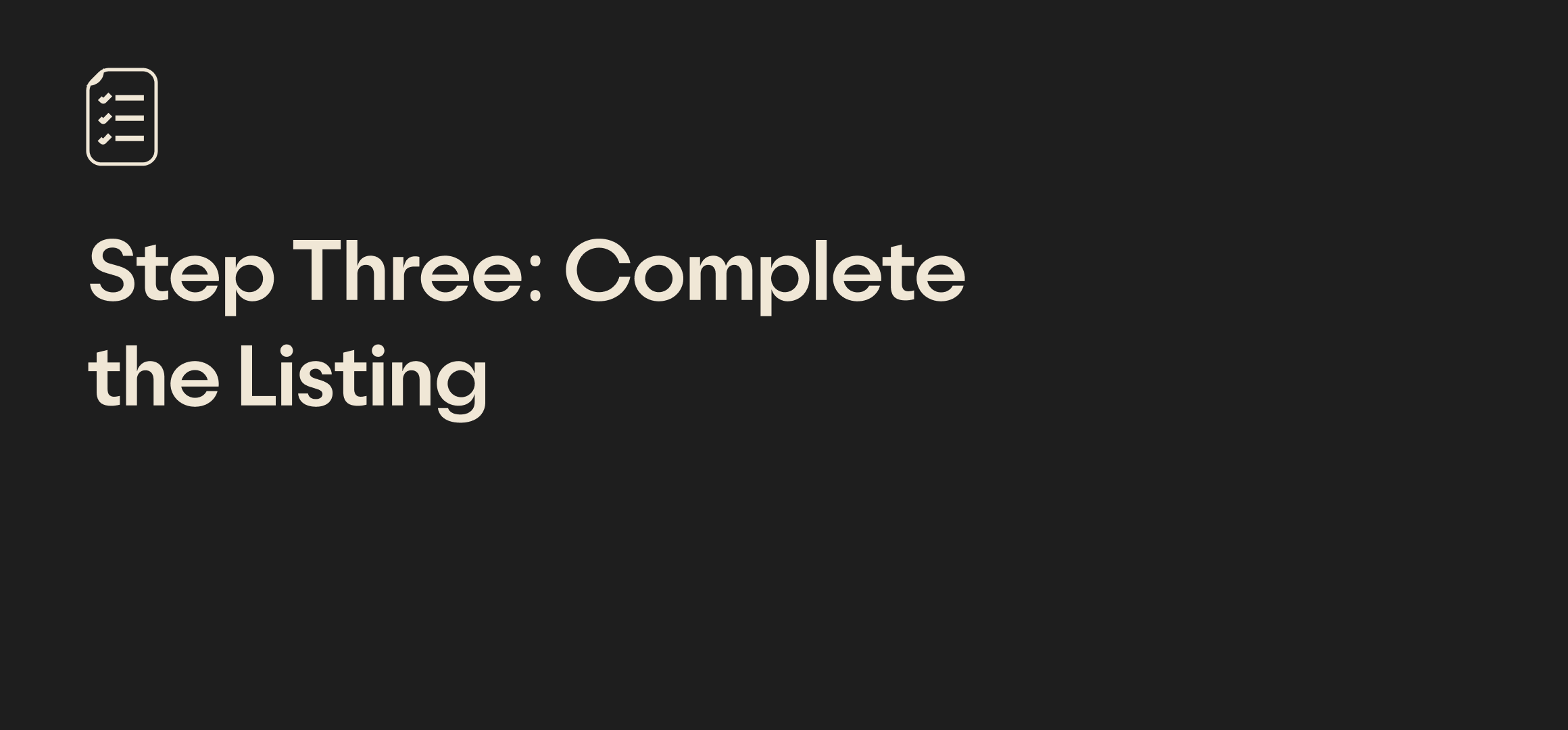
As you complete tasks mentioned above, check them off in our master submission checklist here.
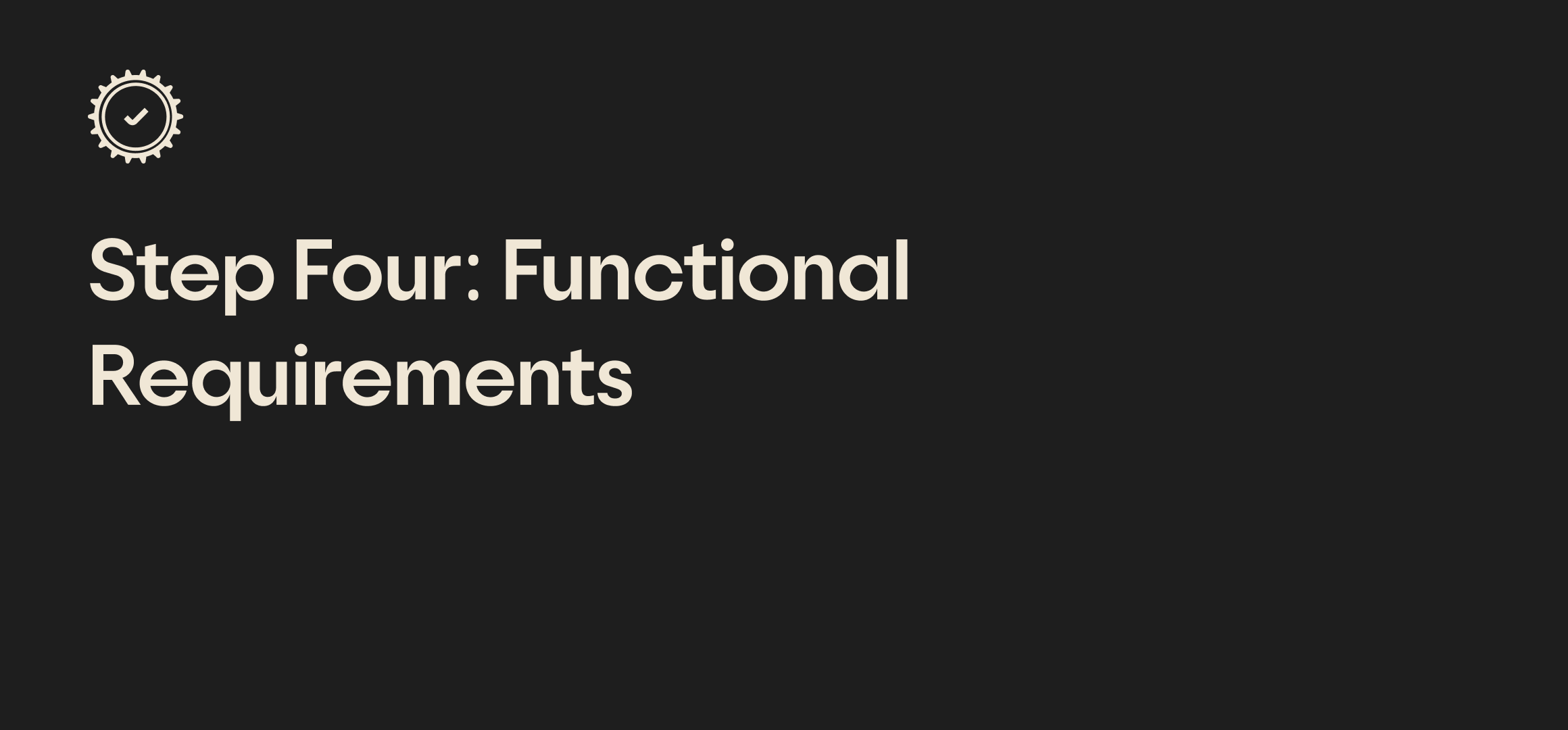
Congratulations, you’ve successfully set up the listing page to Apple standards! Now it’s important to comb through the functional requirements to ensure nothing in-app will cause a rejection:
- If you have user accounts, you need the ability to delete your account from in-app. If this functionality doesn’t exist, you will get rejected.
- Users must have an easy way to access terms + privacy from within app, even if it opens a web view.
- If there is user generated content, you must give users the ability to report or block users. Note: providing a channel (like email) to report user activity is enough to satisfy this requirement.
- If you do not want to support iPad, then you must uncheck that from Xcode. If not, you’ll need iPad screenshots and some support for iPad designs in the product - it can’t appear broken for iPad users.
- If your app requires a user to be logged in to see features, make sure you’ve provided a test account to Apple and that the test account has the right permission levels to view all the features needed for submission.
- If your product is solely a transactional commerce/retail app, you must let users explore without blocking access behind a sign up wall.
- If there is a digital product to purchase, you must add the product in the App Store Connect account, add bank account details, and allow users to natively restore purchases.
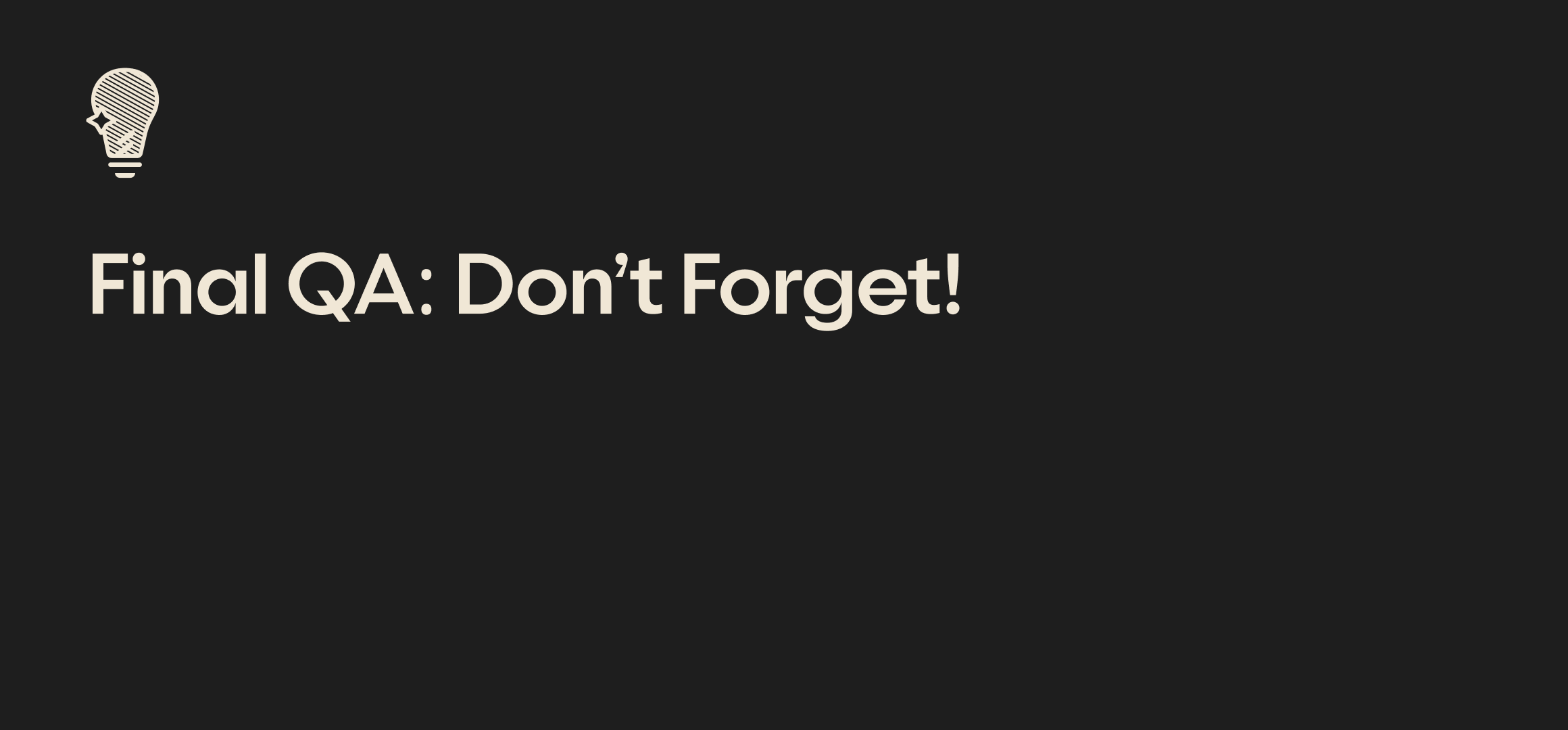
A couple last tips to help with the big day:
- Test Submission: We absolutely recommend submitting a test version of the app and getting an approval under your belt with a ton of advance notice (weeks prior to launch). There may be a functional issue in the app that requires actual development time to resolve - submitting early and often is the best way to catch those.
- Version History: Define your version history strategy with your team - ie: 1.0, 1.1, 1.2 vs 1.0.0, 1.0.1, 1.0.2, etc.
- Maintain Release Notes Internally: Each new release will host a bucket of new functionality or bug fixes and it’s good practice to keep a running list of these pushes within your org.
- Ratings: Ratings are a major indicator of customer happiness and can provide key authority and legitimacy to your product. After you’ve found product market fit, consider adding an in-app pop-up that requests users to fill out an app store rating once they have had a positive interaction.
Need More Help?
With a decade of experience building digital products together, our team has submitted hundreds of apps to the App Store for review. If you’re struggling to get your app submission-ready, contact Studio today.
